Starting Sept. 17, 2025, all personal digital banking customers must enroll a phone number in our Enhanced Multifactor Authentication (MFA) to access their accounts via online banking or the FNBApp.
Note – For personal online banking customers only. We will launch this feature for business customers as part of our Digital Banking Upgrade in 2026.
How are you enrolling?
- Visit FNBAlaska.com to log in to Personal Online Banking (Figure 1).
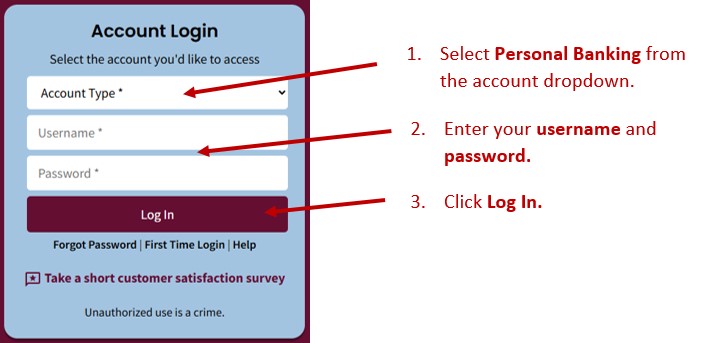
- The first time you log into online banking after Sept. 17, you may be prompted to answer one of your security questions (Figure 2).
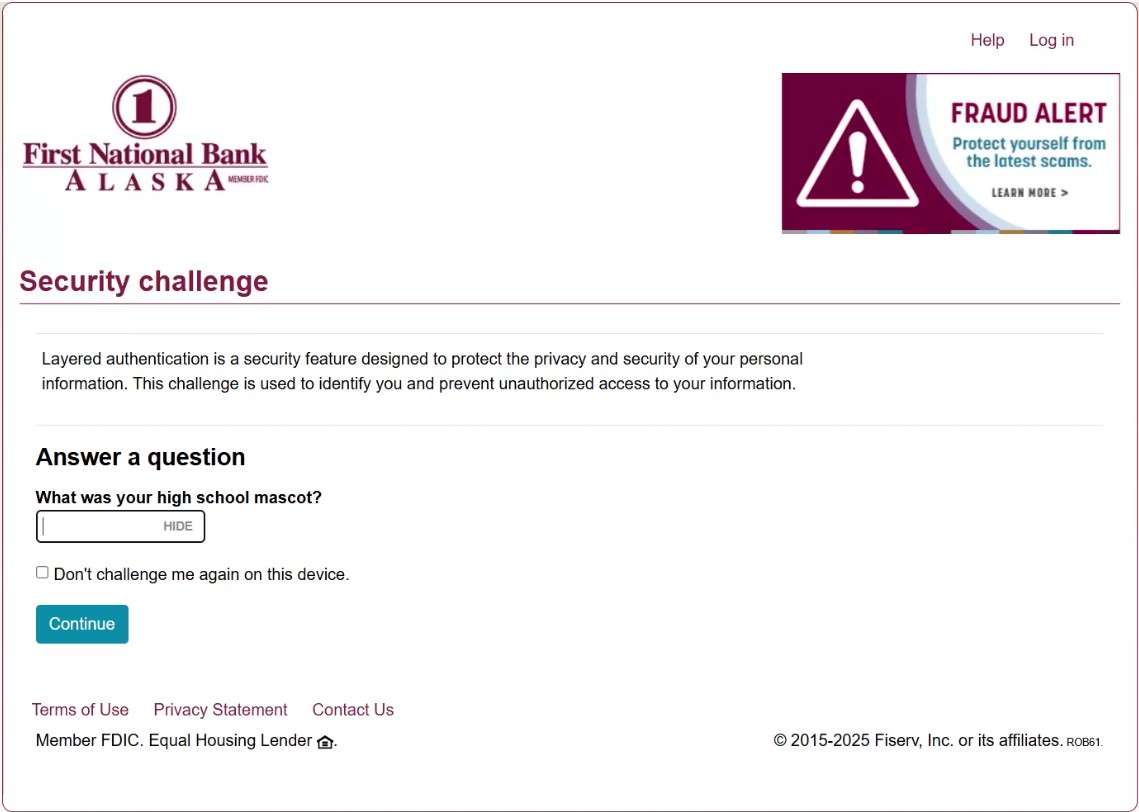
- After entering the answer to your security question and clicking Continue, you will be prompted to register your phone numbers in Enhanced MFA (Figure 3)..
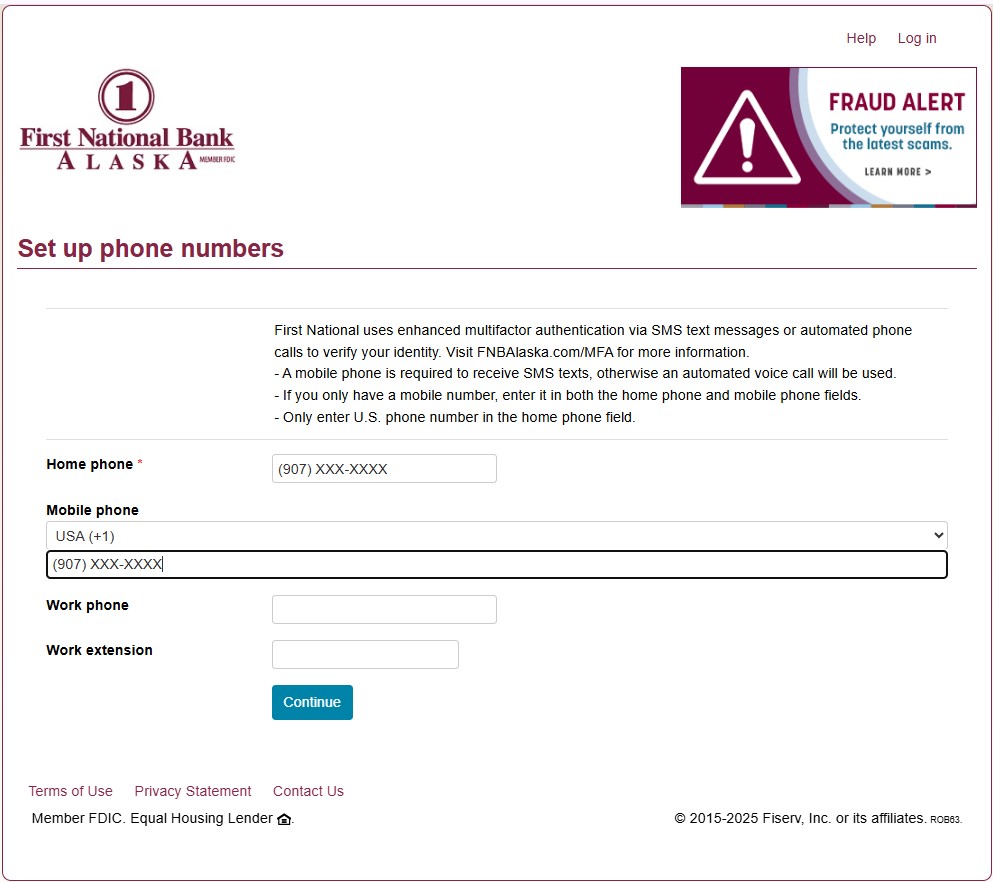
- Enter the phone number(s) you want to use to receive your one-time passcodes via SMS text message or voice call. Click Continue.
Note
- To receive your one-time passcodes via SMS text message, a mobile phone number is required.
- The Home phone field is required. If you do not want to add a home phone number, add your mobile or work phone number to the Home phone field as well as the applicable Mobile phone or Work phone field.
- If you enter a mobile phone number, you will receive the following SMS text message from 36397: FNBA Verification codes activated Msg&Data rates may apply.
- After you enter your phone number(s), you will be able to access your online banking account normally. To immediately finish setup, log off, then immediately log back in to online banking.
- The next time you access online banking, you will be prompted to select an option to receive a one-time passcode (Figure 4). Select Send text message or Call phone, and you will receive a one-time code via your selected option.
- SMS text messages will come from 36397.
- Automated phone calls to domestic numbers will come from 1-678-498-2706
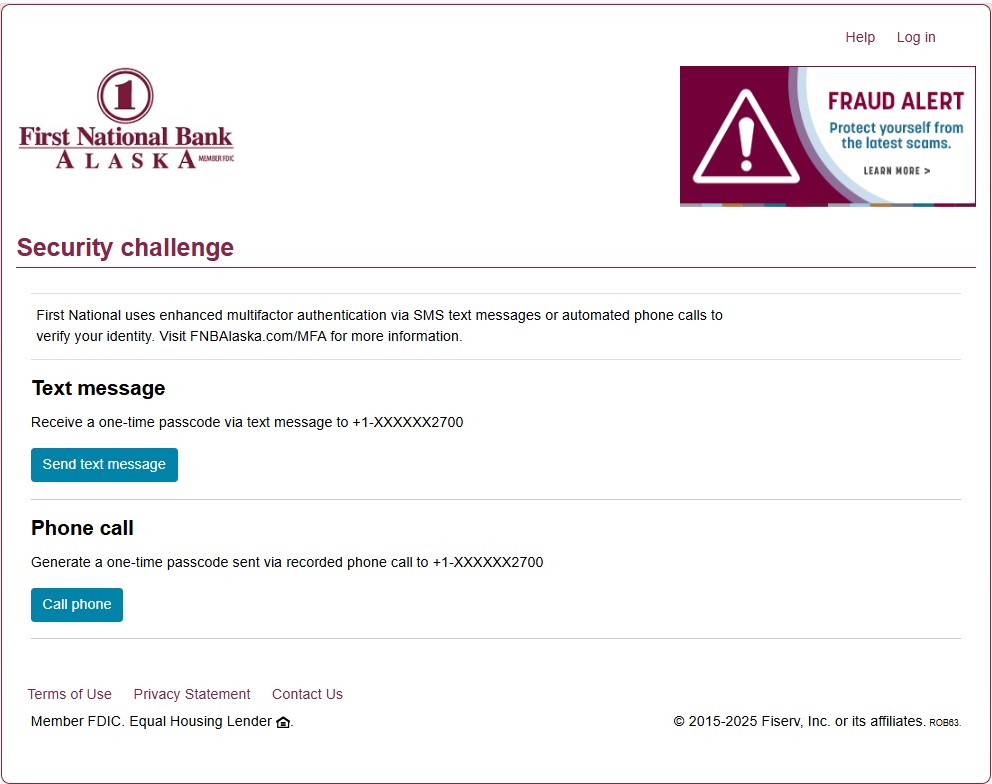
- Enter the one-time passcode you received in the Passcode field and click Continue to verify your phone number and access online banking (Figure 5).
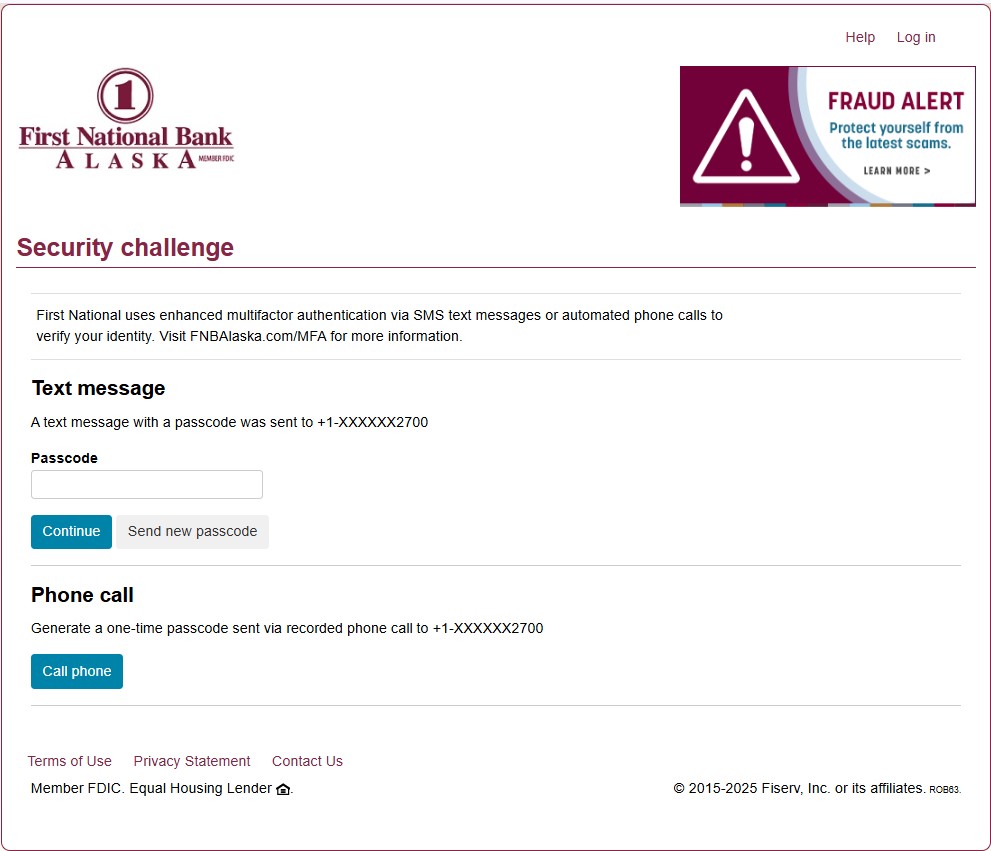
- Enrollment is complete – You can now access online and mobile banking as usual. You will be prompted to enter a one-time passcode again if you log in from a new device, or if the enhanced MFA system detects suspicious activity.
How to update your Enhanced MFA phone number in Online Banking
- Click on the Profile link (Figure 1).
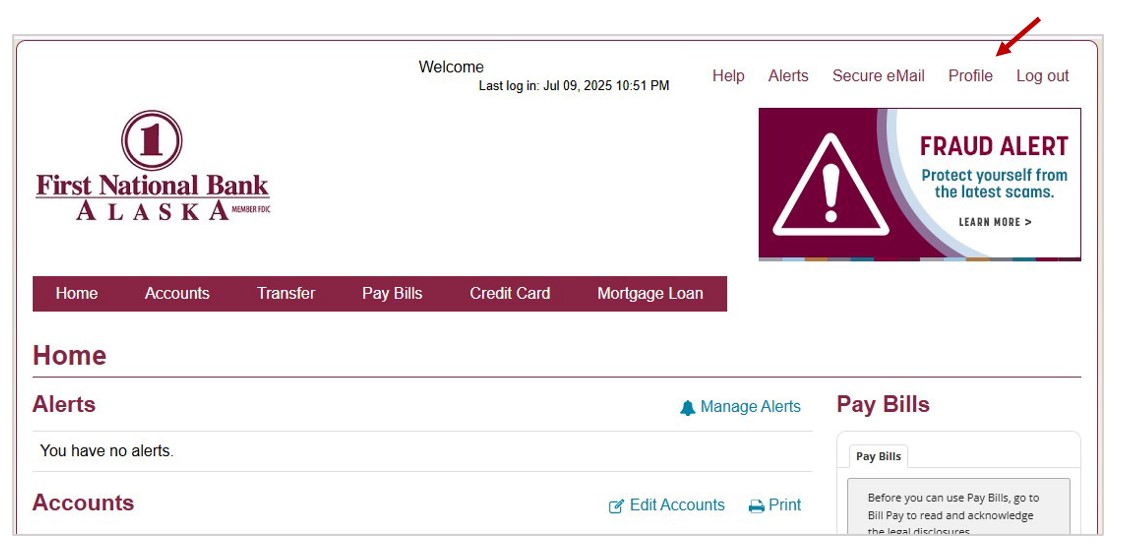
- To edit the mobile phone number where you will receive your one-time passcode, click Edit next to Security Challenge (Figure 2). If you wish to edit the home or work phone number where you receive your one-time passcode via automated phone, skip to step six.
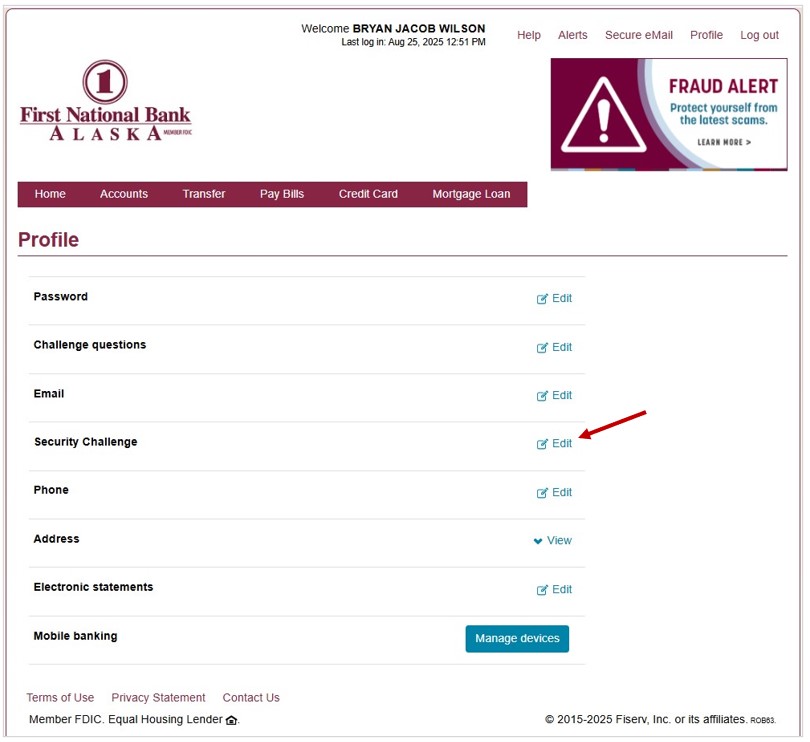
- Update your mobile phone number as needed and click Save (Figure 3). Note – To receive your one-time passcodes via SMS text message, a mobile phone number is required.
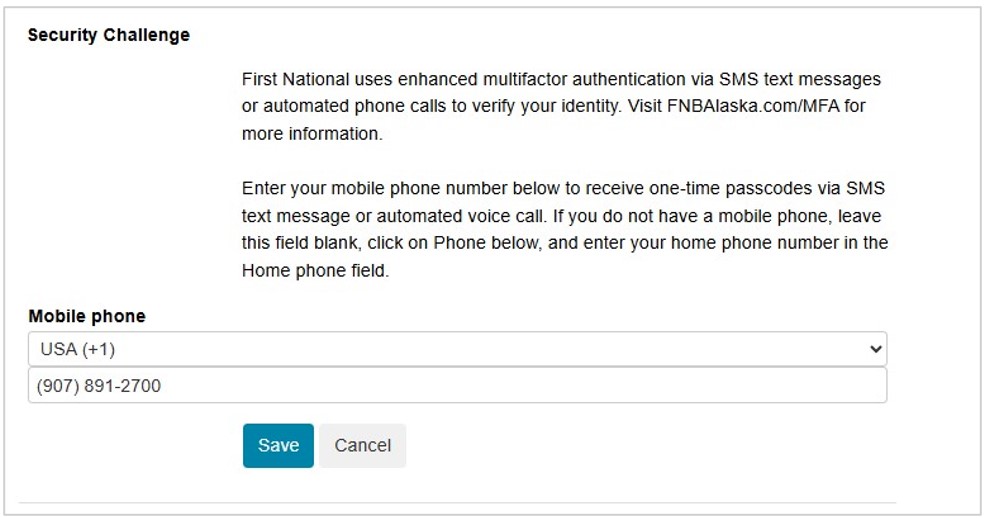
- After clicking save, you will see a confirmation message (Figure 4) and receive a confirmation text: FNBA Verification codes activated Msg&Data rates may apply.
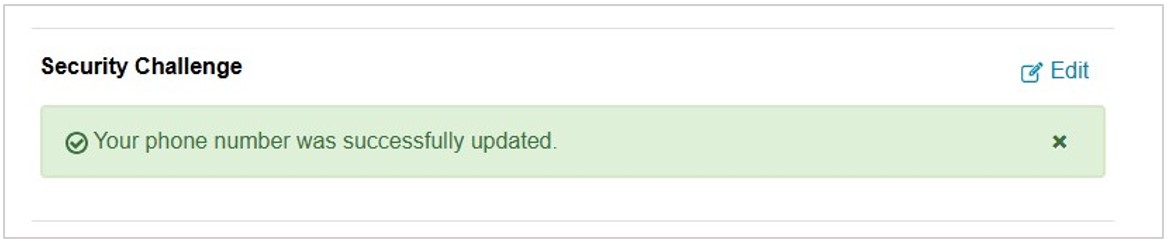
- You’ve successfully updated your mobile phone number. The next time you access online or mobile banking, you will be prompted to enter a one-time passcode via SMS text message or automated voice call using the updated phone number.
- To edit the home or work phone number you use for Enhanced MFA, click Edit next to Phone (Figure 5).
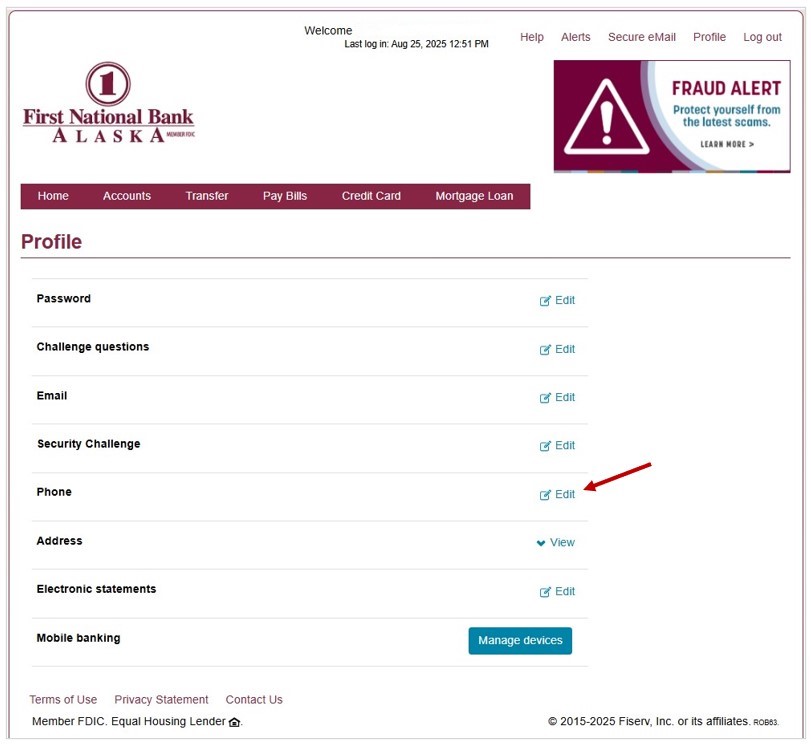
- Update the Home phone or Work phone fields as needed and click Save (Figure 6).
Note
- The Home phone field is required. If you do not want to add a home phone number, add your work phone number to the Home phone field as well as the Work phone field.
- Only enter a U.S. phone number in the Home phone field.
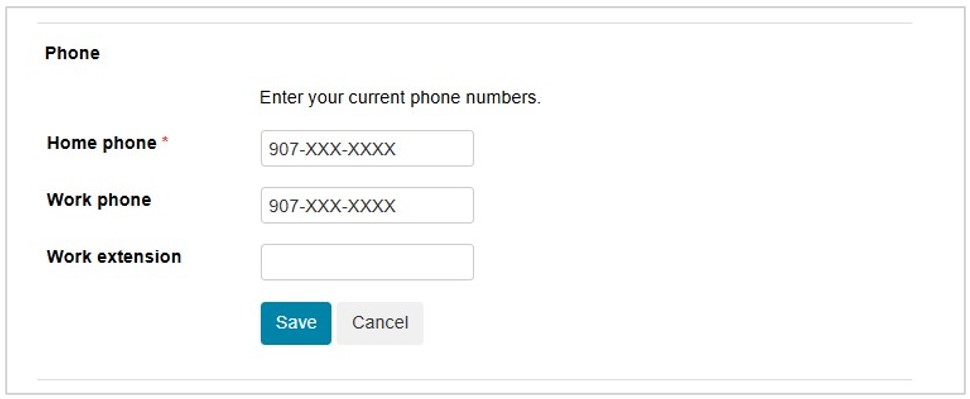
- After clicking save, you will see a confirmation message (Figure 7).

- You’ve successfully updated your home or work phone number(s). The next time you access online or mobile banking, you will be prompted to enter a one-time passcode via automated voice call using your updated home or work phone number(s).
Thank you
Your action to maintain accurate records helps us ensure a secure banking experience. If you have any questions, please reach out.

- Open the FNBApp.
- The first time you log into mobile banking starting Sept. 17, you may be prompted to answer one of your security questions (Figure 1).
- Note – The FNBApp may not prompt you to enroll in Enhanced MFA the first time you log in, but it will on subsequent logins.
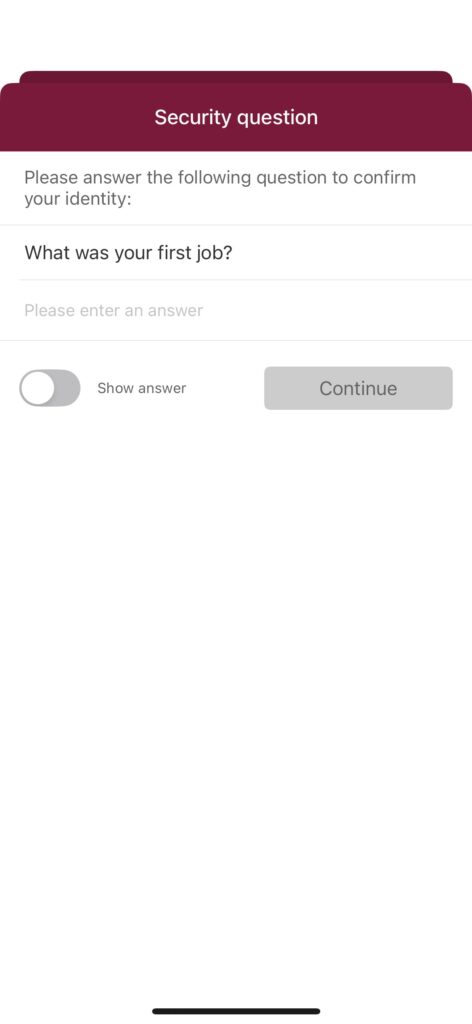
- After entering the answer to your security question and tapping Continue, you will be prompted to enroll in Enhanced MFA by selecting Set up (Figure 2).
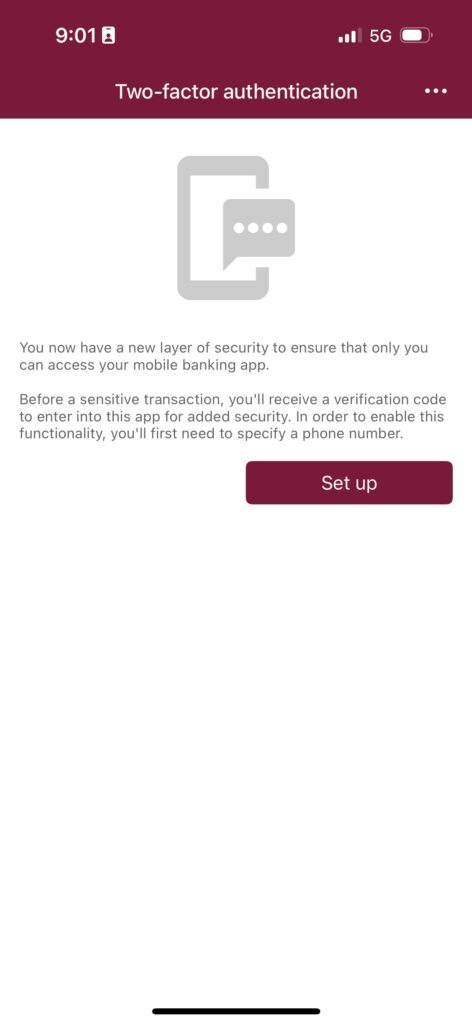
- Follow the prompt on the Add new mobile screen (Figure 3) to enter the phone number you want to use to receive your one-time passcodes via SMS text message or automated voice call. Select Enroll.
- If you would like to use a landline, please enter that number in the Mobile number field and select Receive a call under DEFAULT CODE DELIVERY METHOD SELECTION.
- If you enter a mobile phone number and select Receive a text message, you will receive the following SMS text message from 36397: FNBA Verification codes activated Msg&Data rates may apply.
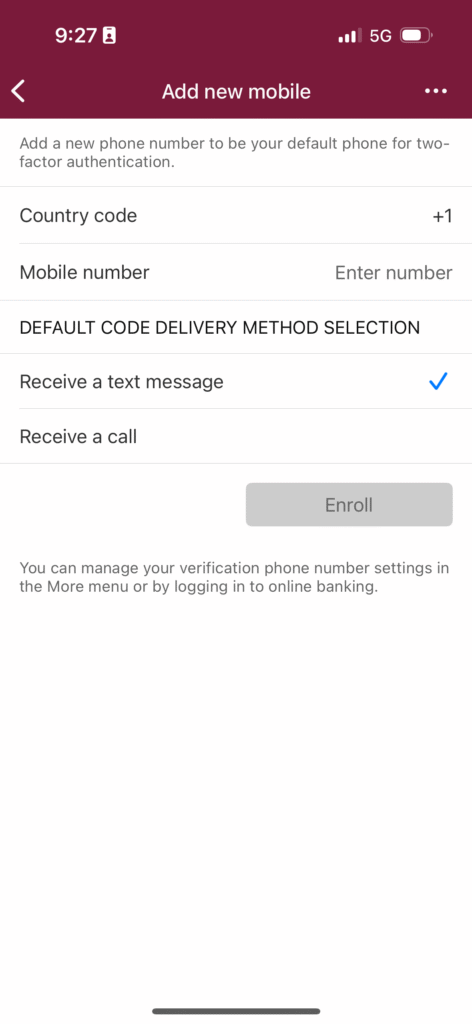
- After you enroll your phone number, the system will prompt you to enter a one-time passcode sent to the phone number you entered via your selected method (Figure 4). Enter the one-time passcode and select Verify.
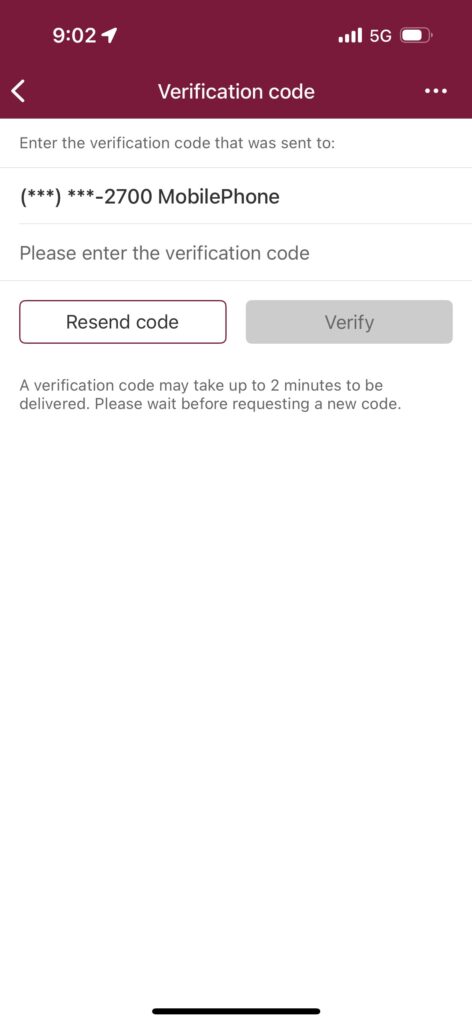
- Enrollment is complete – Tap OK to access mobile banking as usual (Figure 5). You will be prompted to enter a one-time passcode again if you log in from a new device, or if the enhanced MFA system detects suspicious activity.
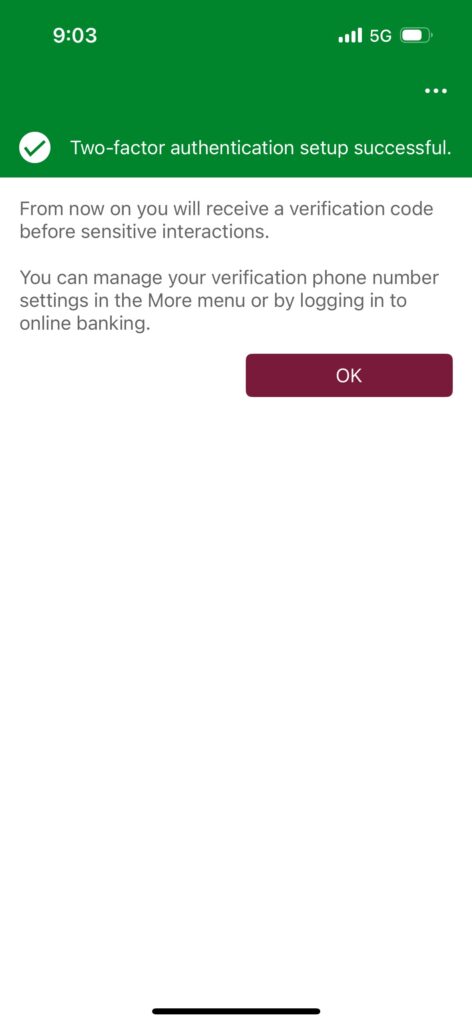
How to update your Enhanced MFA phone number
- Log in to the FNBApp
- Tap the More button in the bottom right corner, then tap Manage Two-Factor Authentication (Figure 6).
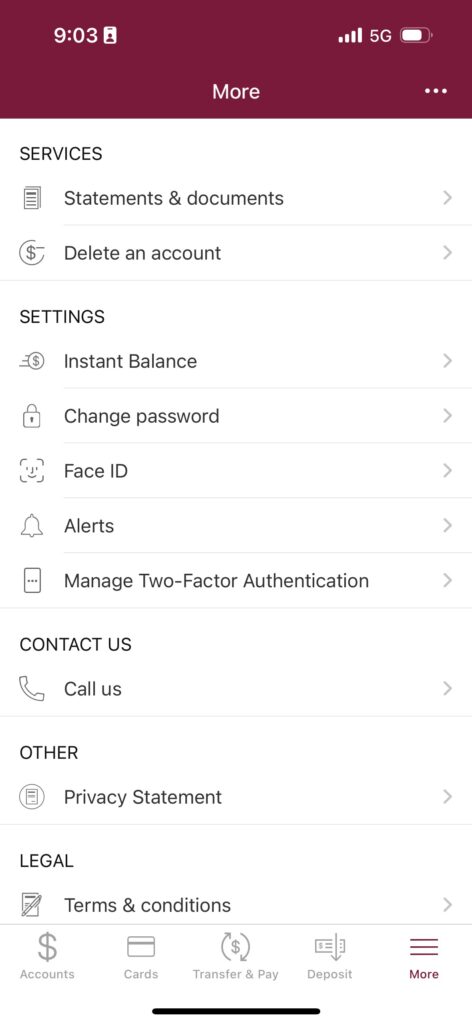
- From this screen (Figure 7), you can change how you receive your one-time passcode with your current phone number by selecting Receive a call or Receive a text message, then tapping Enroll. To edit your phone number, tap Edit mobile.
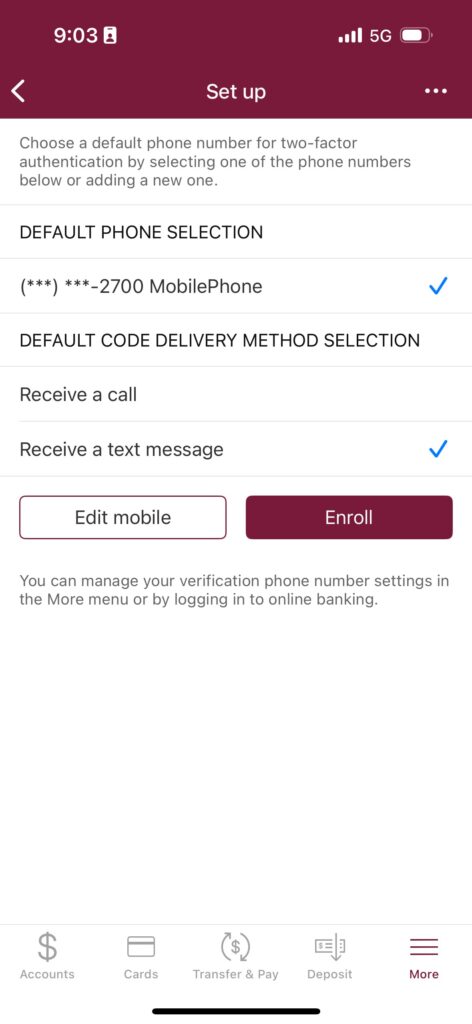
- After tapping Edit mobile, you can update your Mobile number. iPhone users may need to tap and highlight their current number to edit it. After updating your phone number and selecting your desired method to receive a one-time code, select Enroll.
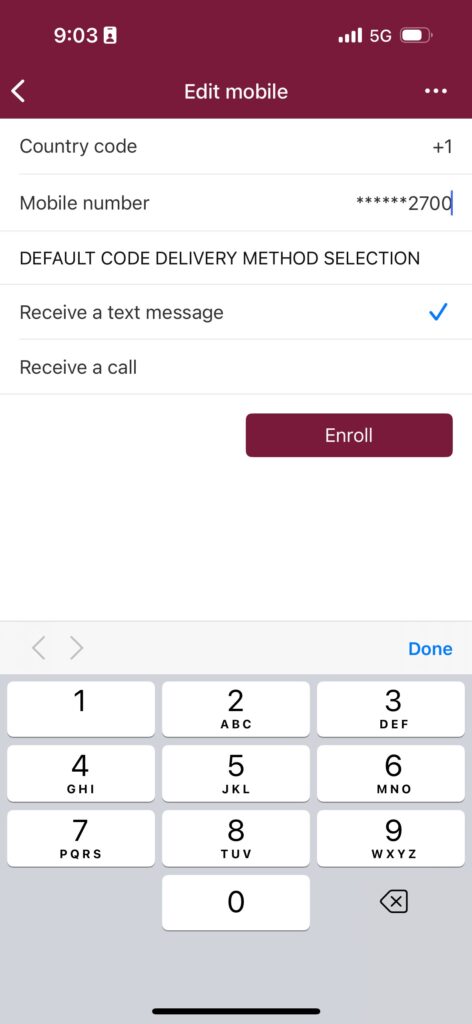
- Once the information and selection are verified, tap Enroll.
- You will be sent a one-time passcode via updated phone number and selected delivery method. Enter this one-time passcode and tab Verify.
- You have successfully updated your phone number in Enhanced MFA.
Thank you
Your action to maintain accurate records helps us ensure a secure banking experience. If you have any questions, please reach out.

Digital Banking Upgrade
As part of First National’s commitment to meeting your digital banking needs, we are enhancing our online and mobile banking services in 2026, designed from the ground up to better serve your personal and business digital banking needs.