Keeping your contact information up to date enhances your banking experience, protects your finances against fraud and ensures a smooth transition to our new online and mobile banking platform in 2026.
What type of account do you have with First National?
Business Customers
Follow the steps below to verify and update your contact information when logged into online banking:
Note: Only System Administrators can update contact information in Business Online Banking. Please contact your organization’s System Administrator(s) to follow the steps below to update you contact information.
- Visit FNBAlaska.com and log in to Business Online Banking (Figure 1) as a System Administrator. (You must use online banking to update your contact information. This functionality is not available on the FNBizApp.)
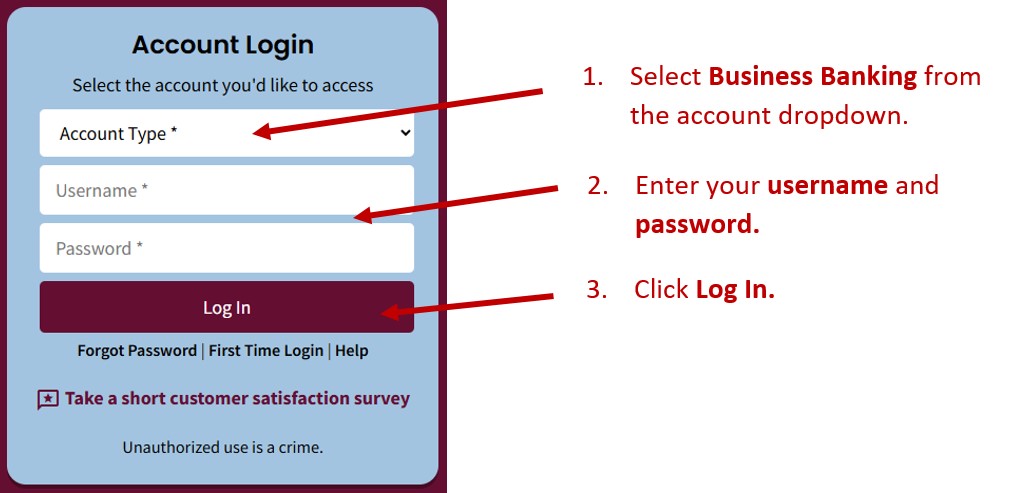
- Click on Administration in the top navigation.

- On the Employee Profile & Permissions page (A), choose Inquire Employee (B) and click Submit (C) (Figure 3).
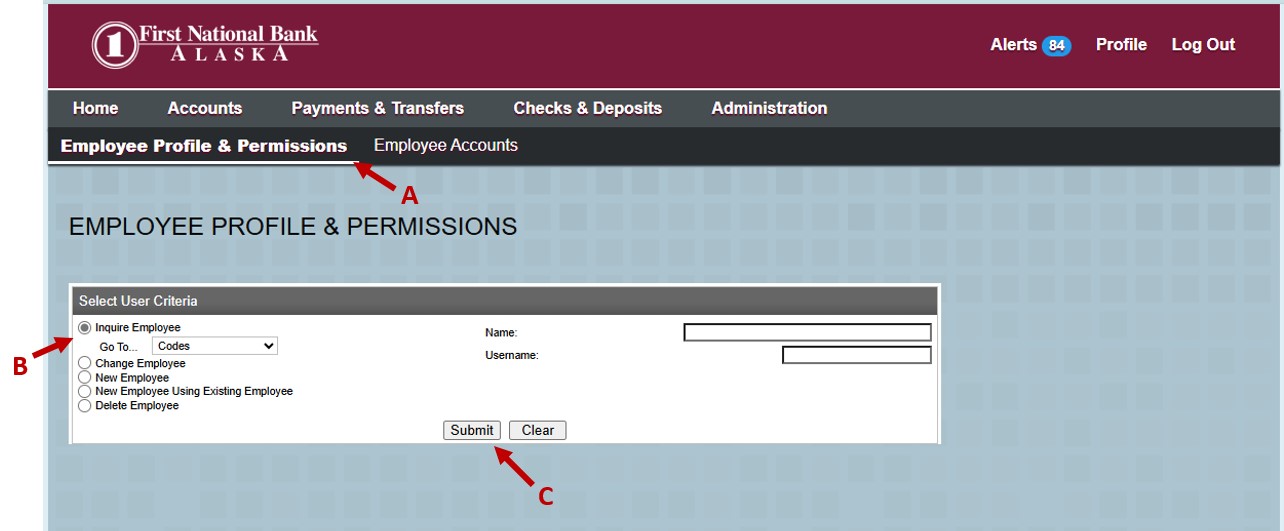
- The system will display a list of all users under the heading Employee List (Figure 4).

- Click each employee’s name and verify all of the information in the Contact Methods section is accurate (Figure 5).
Note: Each Business Online Banking user must have a valid mobile phone number to facilitate First National’s transition to a more secure online and mobile banking platform in 2026.
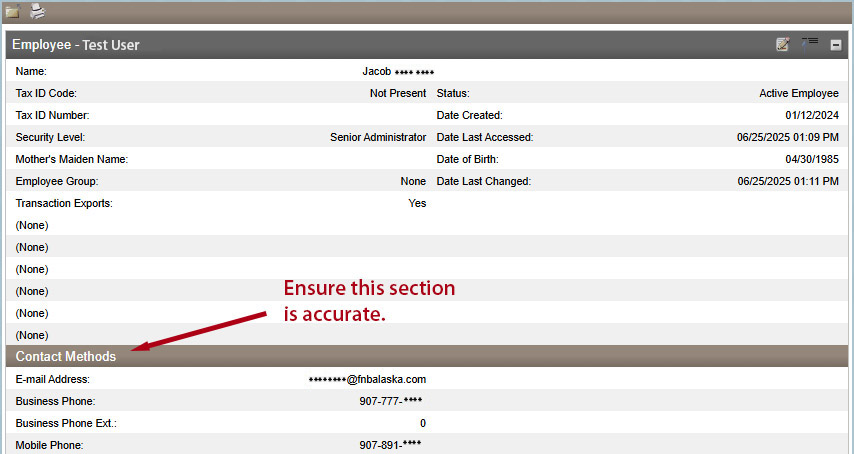
- If a change is necessary, click the Change icon (icon of paper and pencil) in the top right corner of the employee record and update the information as necessary (Figure 6).
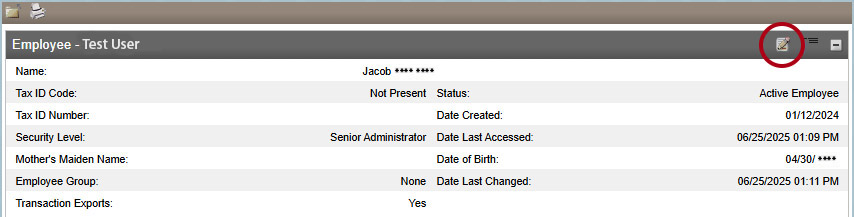
- After updating information as necessary, click the Save icon (Figure 7).
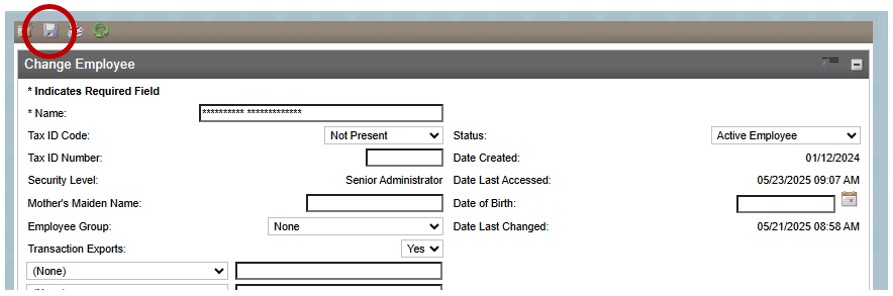
- Once saved, you will see a green Employee Updated Successfully message (Figure 8).
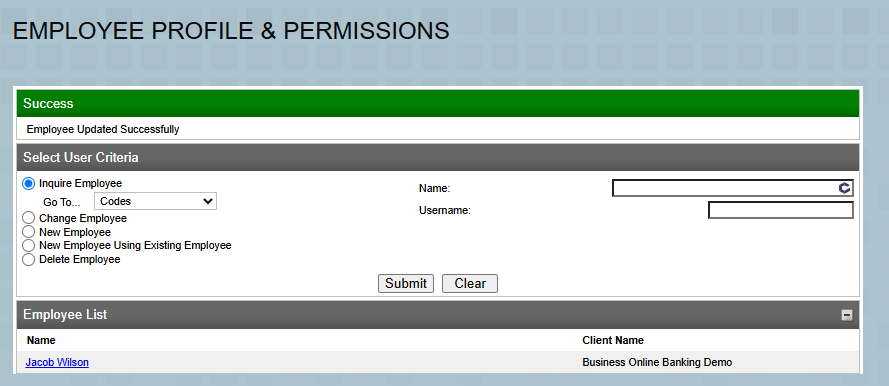
- Complete steps 5-7 for each employee until contact information is verified and accurate for all users. Please note that updating this information will not affect the employees’ usernames or their ability to log in to online banking.
- To update your business address complete and submit a Change of Address and Contact Information form. Submit this form using either option below:
- Adobe Sign – Reach out to our Contact Center or your local branch and we will send you an Adobe Sign link. By following this link you can complete and submit the form electronically.
- In person – Obtain a change of address form by visiting FNBAlaska.com/Address. Fill out, print and sign the form, then drop off the completed form to your local branch.
Remember, First National will never contact you and ask for passwords or personal account information.
Thank you
Thank you. Your action to maintain accurate records helps us ensure a secure banking experience. If you have any questions, please reach out.

Personal Banking Customers
Follow the steps below to verify and update your contact information when logged into online banking:
- Visit FNBAlaska.com to log in to Personal Online Banking (Figure 1). (You must use online banking to update your contact information. This functionality is not available on the FNBApp.)
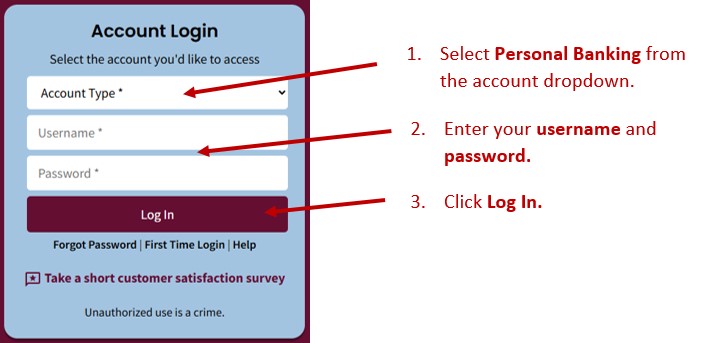
- Click on the Profile link (Figure 2).
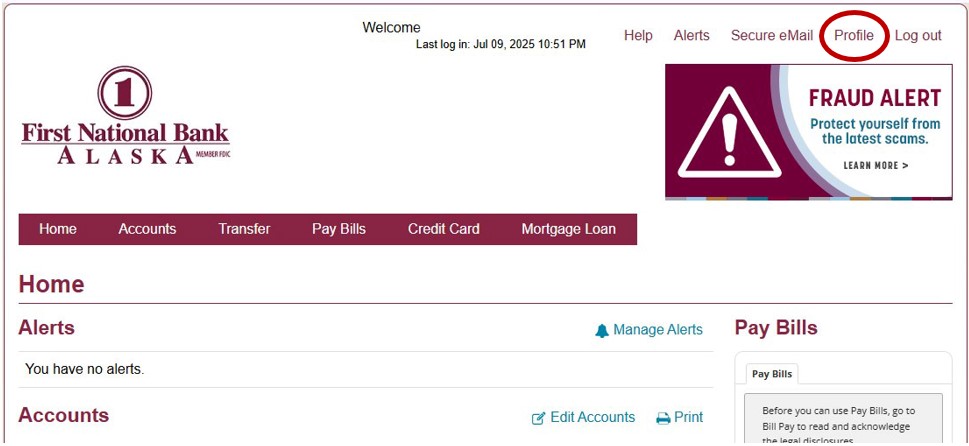
- Select the Edit link next to Email (A) and Phone (B) (Figure 3).
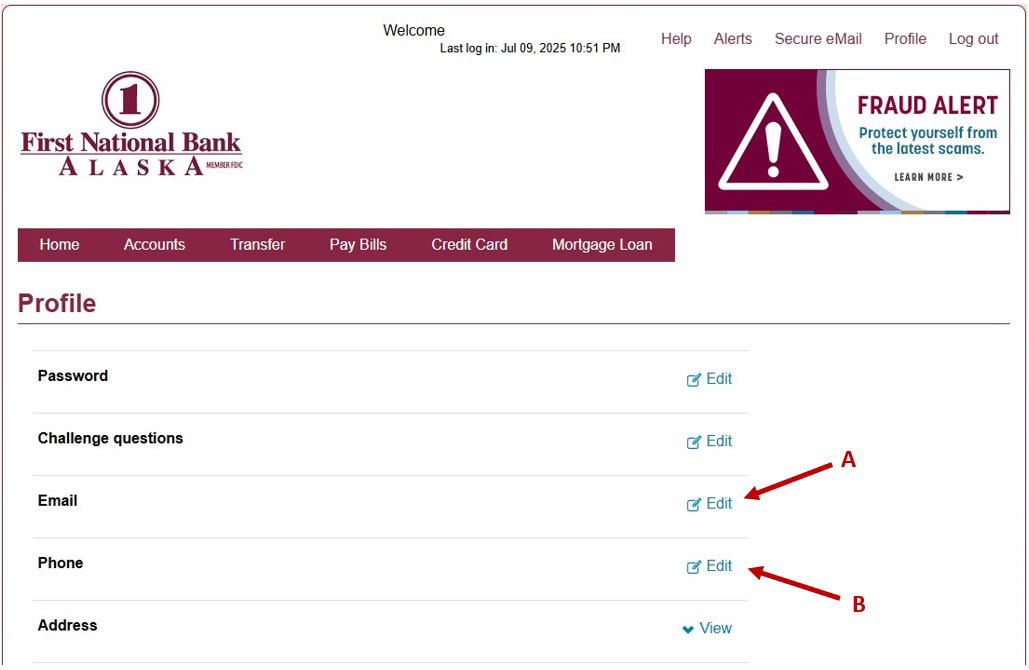
- Update information as needed and click Save (Figure 4).
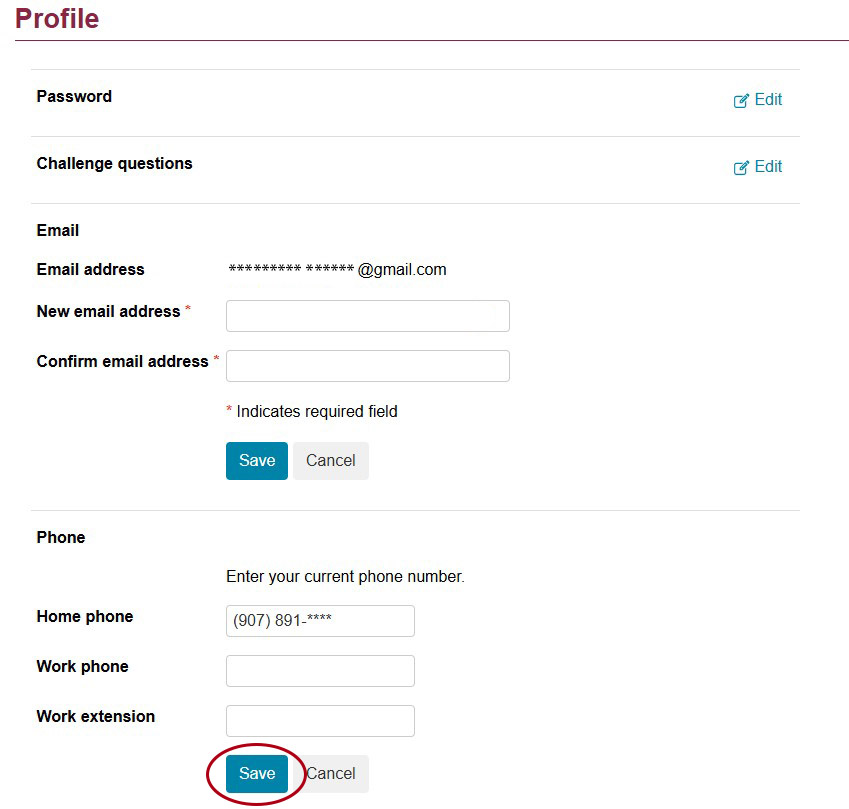
- You will receive a confirmation email after you have successfully updated your email address or phone number. If you update your email address, you will receive an email notice at your old and new email address.
- Verify your mailing address by clicking View next to Address (Figure 5)
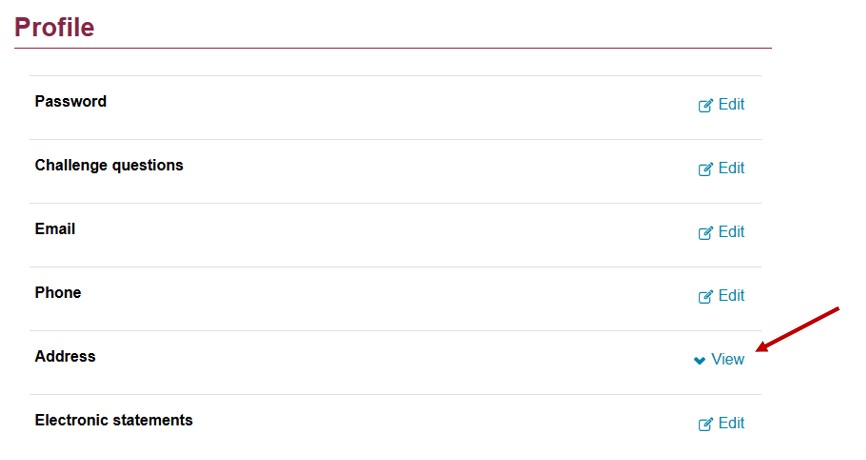
- To update your address complete and submit a Change of Address and Contact Information form. Submit this form using either option below:
- Adobe Sign – Reach out to our Contact Center or your local branch and we will send you an Adobe Sign link. By following this link you can complete and submit the form electronically.
- In person – Obtain a change of address form by visiting FNBAlaska.com/Address. Fill out, print and sign the form, then drop off the completed form to your local branch.
Please note that updating your contact information will not affect your username or your ability to log in to online banking. Remember, First National will never contact you and ask for passwords or personal account information.
Thank you
Your action to maintain accurate records helps us ensure a secure banking experience. If you have any questions, please reach out.

Digital Banking Upgrade
As part of First National’s commitment to meeting your digital banking needs, we are enhancing our online and mobile banking services in 2026, designed from the ground up to better serve your personal and business digital banking needs.